![]() It’s no secret I love my iPhone. My friends, clients and associates will all attest for my relentless efforts to help them take advantage of this powerful tool and help them be more productive—and successful.
It’s no secret I love my iPhone. My friends, clients and associates will all attest for my relentless efforts to help them take advantage of this powerful tool and help them be more productive—and successful.
However, most iPhone users who purchase and download apps rarely use them the day after they bought them. In fact, only 10% of iPhone applications retain its audience over time, according to Greg Yardley, VP of Flurry, a smartphone analytics and monetization platform that tracks over three billion end user application sessions monthly.
As of today there are 367, 232 active apps available for download in the App store, accoring to 148apps.biz. So what apps are people really using? How do you make sense of the wild landscape of iPhone apps? Whether you’re a self-professed techno-geek or simply a blossoming iPhone user, I’ve put together a short list of iPhone Apps I simply cannot do without. But more than just “using” these apps, the key to success and is mastering these apps. Ideally, an app should, more or less, work the way you want to work and not force you into working the way it wants you to work. I think this is why we have such high app abandonment rates among users.
So I’ve provided a quick summary of why I think YOU shouldn’t be without these apps, and offer a tip or two on how to jump start your journey on the road to success. Sorry, there are absolutely no games I can’t do without, though I’m a closet Scrabble junkie, but I’ll save that for another post.
Here are the 5 iPhone Apps every productive and successful person should use:
I hate the iPhone and iPad keyboard. As advanced as a species as we humans are, we shouldn’t be pecking away and tiny keys on a phone or tablet. Dragon Dictation frees us from the burden and hassle of tapping away. And lets us use our iPhone as we should: hands free.
Using incredible voice recognition, you simply speak clearly into your phone, using normal language for punctuation or line returns, and when done Dragon Dictation does its magic and translates your voice into text. Simply press one button and the text is automatically pasted into Facebook, e-mail, SMS text message, Twitter or copies to the clipboard for easy pasting into your favorite social media app or other of your choice.
Dragon Dictation Tips:
1) Use punctuation: say period, question mark, comma, exclamation point.
2) Make paragraphs and line returns: say next line, new paragraph
3) Rather than choosing SMS/Text from the Dragon action menu, have a text conversation thread open and choose copy. Double click (fast app-switching) the iPhone button and choose the open SMS app and simply double tap to paste the text into your message. Same goes for email. Faster and less pointing to address the text or email.
While the Google App is perhaps a tad bloated, it’s single most useful feature is voice search. You see, I truly am averse to tapping the
keyboard. Simply launch Google, click the microphone icon in the search page and speak your search. The results are spit back at you instantly. If you really want to get tricky, you can take a photograph of something and submit the image as a search, Google will use its advance recognition to determine possible results. Great with bar codes, too. Not sure who the artist is of that painting, take a picture and submit.
Google Search Tips:
1) If you want to navigate and look through many of the results, choose “Open in Safari” as Google will return to the search box after clicking a results link.
2) Be sure to adjust your settings to allow orientation change so you can view your results vertically and horizontally. And set your default to launch the search box.
![]() Let’s face it, we all live in a world where we use multiple devices that access the internet, to do our work and to communicate. Any app available for the iPhone that is used to log or capture data that doesn’t provide a Mac OS X equivalent and some method to sync is ultimately useless, in my opinion. Evernote changes that. With Apps designed for Mac OS X, iPad and the iPhone (and Windows 7, Windows Mobile and Android) Evernote syncs your data so that it’s with you wherever you go.
Let’s face it, we all live in a world where we use multiple devices that access the internet, to do our work and to communicate. Any app available for the iPhone that is used to log or capture data that doesn’t provide a Mac OS X equivalent and some method to sync is ultimately useless, in my opinion. Evernote changes that. With Apps designed for Mac OS X, iPad and the iPhone (and Windows 7, Windows Mobile and Android) Evernote syncs your data so that it’s with you wherever you go.
You can categorize your notes by creating different notebooks. I have one for my keynote speaking business, each of my marketing/branding clients, recipes, creative writing and more. No matter where I am, I can capture my writing, rambling, photos or scribbles directly into the appropriate notebook. If I’m using my iPhone or iPad, the note is tagged with my location and searchable accordingly. Now I know where my best (and worst) ideas come from!
Evernote lets you capture information any way you want. Clip web pages,text, photographs and audio. Take a photograph of something that contains text: a menu, billboard, brochure, road sign etc., and it will convert that photo into a pdf and convert words into text. This makes the text from that photograph searchable within Evernote. I took a photograph of some hand scribbled notes I had from a conference and when I search, I get results from my poor, but recognizable by Evernote, handwriting.
Evernote Tips:
1) Take pictures of napkin brainstorms, scribbles and more. Get rid of the paper. The note is archived forever and is converted into text searchable by Evernote.
2) Use Voice Notes for capturing ideas. Forget the iPhone Voice Memos app, use Evernote and record your ideas, conversations and more. Then apply tags that make it instantly searchable.
4) WorldCard Mobile Lite – Free (full version available for $5.99)
I![]() n keeping with my theme of avoiding any keyboard entry into you iPhone or iPad, WorldCard is the most amazing tool for capturing contact information from business cards I’ve ever used. It recognizes e-mail addresses, the difference between mobile, office and fax numbers and enters them in the appropriate fields in the iPhone Contacts app. And if you’re good and using MobileMe, these contacts are automatically sync’d with all your computers, tablets and mobile devices.
n keeping with my theme of avoiding any keyboard entry into you iPhone or iPad, WorldCard is the most amazing tool for capturing contact information from business cards I’ve ever used. It recognizes e-mail addresses, the difference between mobile, office and fax numbers and enters them in the appropriate fields in the iPhone Contacts app. And if you’re good and using MobileMe, these contacts are automatically sync’d with all your computers, tablets and mobile devices.
No longer do business cards bulge from my wallet or are scattered on my desk waiting for me to enter into my contact list. I simply take a photograph of the card with my iPhone and 98% of the time the information is translated into text correctly and in the appropriate fields. I can then toss the business card. If I’m really good, I’ll take a photo of my new contact and assign it to the new record in my Contacts file on my iPhone.
I’m using the free app and it’s fast, accurate and saves me an incredible amount of time.
Evernote Tips:
1) After you’ve entered a contact, be sure to toss the card. You’ll still accumulate cards, but make a point at end of day or first thing in ther morning to convert your cards to contacts so that the cards don’t pile up.
2) It works with both horizontal and vertically designed cards. Some company names that are merely logos may not convert to text, so you may still have minor keyboard entry. But WorldCard makes it easy.
3) I use the free version, though associates tell me the paid version is a bit snappier and packed with additional features. Start with free and use it. You’ll be blown away.
![]() Okay. This is a no-brainer. With the free myAT&T app I can monitor my call, text message and data usage. None of this worries me too much because I’ve been grandfathered on the unlimited data plan. However, because I travel outside the states often, I like the ability to turn on and off features such as data roaming, international text messaging plans and more. Rather than waiting on hold with AT&T customer care, I can turn on and off services on the fly. And because data can be incredibly expensive abroad, I am sure to rest my data to zero before take off at the airport, this way I can be sure to monitor my data usage and avoid excess charges like the $3,000 bill I ended up with in South America. Never again.
Okay. This is a no-brainer. With the free myAT&T app I can monitor my call, text message and data usage. None of this worries me too much because I’ve been grandfathered on the unlimited data plan. However, because I travel outside the states often, I like the ability to turn on and off features such as data roaming, international text messaging plans and more. Rather than waiting on hold with AT&T customer care, I can turn on and off services on the fly. And because data can be incredibly expensive abroad, I am sure to rest my data to zero before take off at the airport, this way I can be sure to monitor my data usage and avoid excess charges like the $3,000 bill I ended up with in South America. Never again.
My AT&T Tips:
1) Use this app when you travel outside the country. If you don’t have an unlimted plan domestically, you can easily watch your data usage and adjust accordingly.
Tell Us About Your Most Useful Apps.
Remember, an App is only useful if you use it at least once every day or two. How many apps do you have on your iPhone? Which Apps can you live without?
Which Apps have changed your life and made you more productive and successful. Please share so we can follow up with the best of the best.
And, while the five apps I profiled here are my most useful, it’s worth mentioning a few other notable apps that might make your life easier. Check them out, too!
Most Useful iPhone Apps: Runners Up:
1) 1Password – the most useful App on my desktop and laptop PC and very useful on my iPhone
2) Skype – I’ve got a lot of friends outside the US who can call me from the computer and it actually rings on my phone if my Skype App is active. It’s amazing
3) Google Voice – I can access Google Voice messages and receive and send SMS messages easily
4) MailChimp – perhaps the best e-mail marketing service available, this iPhone App allows me to access report for my clients, add names on the fly to email campaign lists and manage my campaigns.
5) Remote – I do have AppleTV and yet I hate the slickly designed but clumsily operated gum stick remote. With this app I have much more fluid operations when navigating my AppleTV.
6) Seesmic – There are so many good Apps that let you access and post to your various Social Media Networks. While I like HootSuite and Tweetdeck, I find Seesmic to be more a more clever interface, though unlike Hootsuite, it’s not integrated with FourSquare, which it really should.



QMan is going for the iphone 5 when it shows up for Verizon this summer. Thanks for this app post. It will come in handy. Will be looking forward to some demos when I come out there in May which is 85% certain. More on that in an email within a week.
Thanks Allan… I’m downloading My AT&T and WorldCard as I type this message… the others I’ve already got and use frequently. Thanks for the tips… always much appreciated.
I wish the rain would stop, because I want to go for a ride!
johnny a
@Qman – so you just gonna stick with your iPad? These apps will work well with that, too! Glad to hear you’re going for the iPhone 5 from Verizon that will be likely released in June.
@JohnnyA – Cool. Glad you found something useful and also cool that you’re already using the other Apps I discussed here on the Tavern… pouring rain here, too. My bike is getting washed, looking at it outside window of my office.